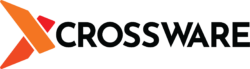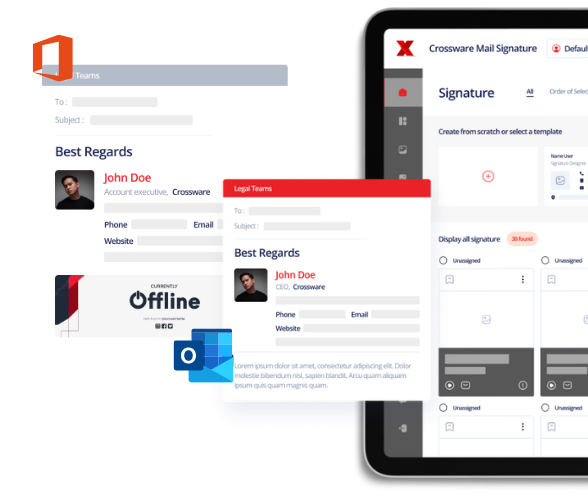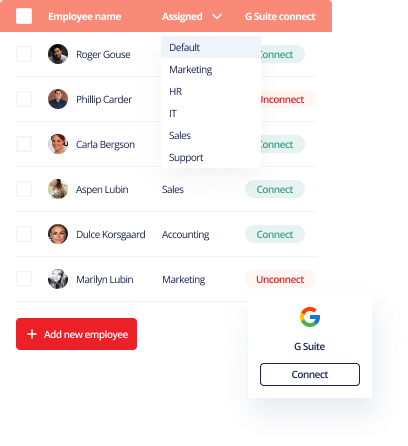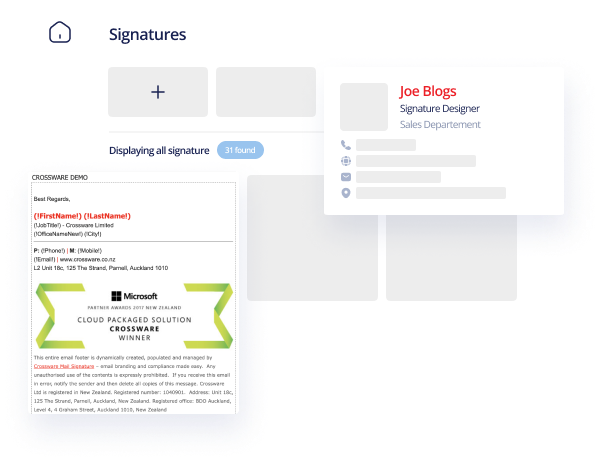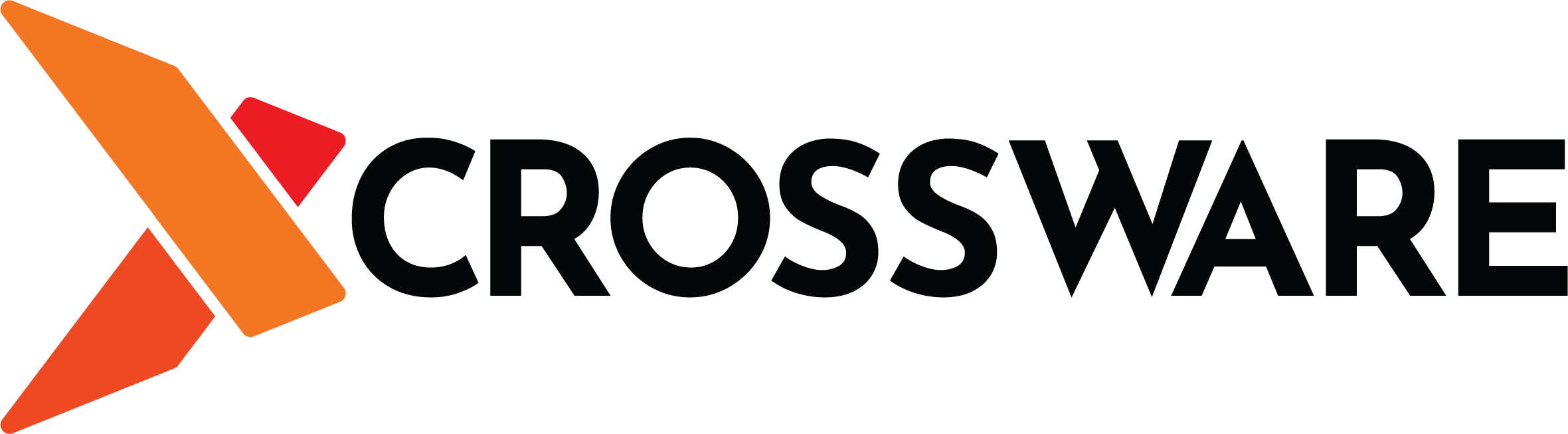How to send Mass Emails in Outlook using Mail Merge
Are you interested in sending mass emails in Outlook while keeping recipients hidden? In this article, we’ll guide you through the process. Outlook is renowned for being a business-friendly email service, which is why millions of people rely on it. As a company, you may frequently send out mass emails to promote new products and generate leads. Wondering how to do it? Let’s find out!
Steps to send bulk emails in Outlook
The following is how to send mass emails in Outlook:
- Open Microsoft Word and create a new blank document.
- Click on Mailings.
- Go to Start Mail Merge and click on Email messages.
- Go back to Start Mail Merge and choose Step-by-step mail merge wizard.
- In the options that appear, choose Email messages.
- Click on Next: Starting Document.
- Choose Use the current document. You can also opt to start from a template or to start from an existing document.
- Click on Next: Select recipients. Here you can Use an existing list or you can Select from Outlook contacts. You can also type a new list.
- If you have a mailing list saved on your computer, choose it.
- Click on Next: Write your e-mail message. Type in the message that you wish to send to all recipients.
- Click on Next: Preview your email message.
- When satisfied, click on Next: Complete the merge
- Click on Electronic Mail.
- Type in the subject line.
- Click on the OK button and all your messages will now be sent.
What is mail merge?
Mail merge proves to be an incredibly valuable feature. Let’s say you have a list of 100 recipients and want to introduce a new product to them while personalising the message for each individual. Mail merge makes this task effortless and ensures that your emails are more tailored and engaging.
Assuming you possess a mailing list with the details of these 100 recipients, mail merge allows you to send your message with personalised content, including addressing each person by name. The data source for mail merge can be in various formats, but in this case, we’ll consider your mailing list to be in the form of a CSV (Excel File).
In summary, mail merge excels at personalising bulk emails, making it an essential tool for effectively communicating with your recipients.
Don’t forget to include an email signature in your message
Bulk emails play a significant role in communication. However, while sending out mass emails, it’s crucial not to overlook the inclusion of your business email signature in the message.
Email signatures are vital as they enhance the appearance and effectiveness of your message. They serve as a powerful tool to convey your brand identity and direct selling propositions. Utilising email signatures in your bulk messages can effectively promote products and engage recipients. Don’t underestimate the impact of a well-crafted email signature in your communication strategy.
You can manually create your email signature, but the best way of doing so is through the use of a dedicated email signature management platform such as Crossware. The last thing you want is for your email signatures to have a negative impact on your brand.
Responsive signatures are crucial as emails are accessed from various devices. At Crossware, we’re here to assist you in achieving this and other objectives. Our software simplifies the process, allowing anyone to create a professional-looking email signature within minutes. Sign up for our free trial today to learn more.