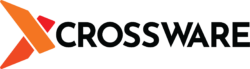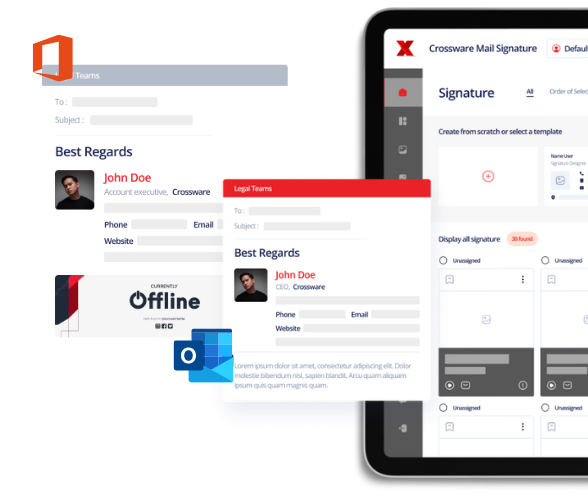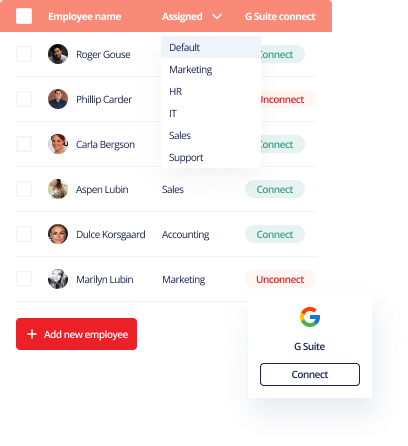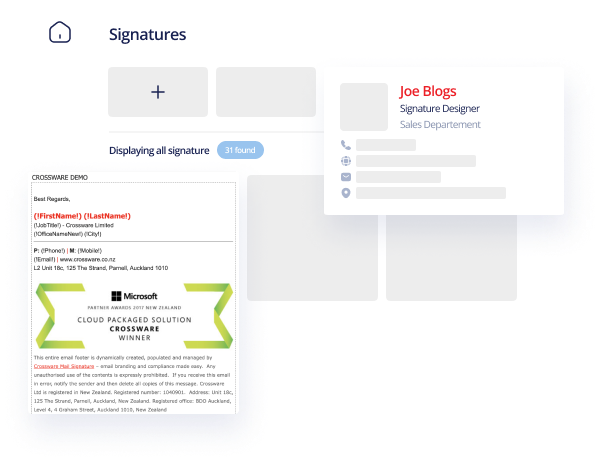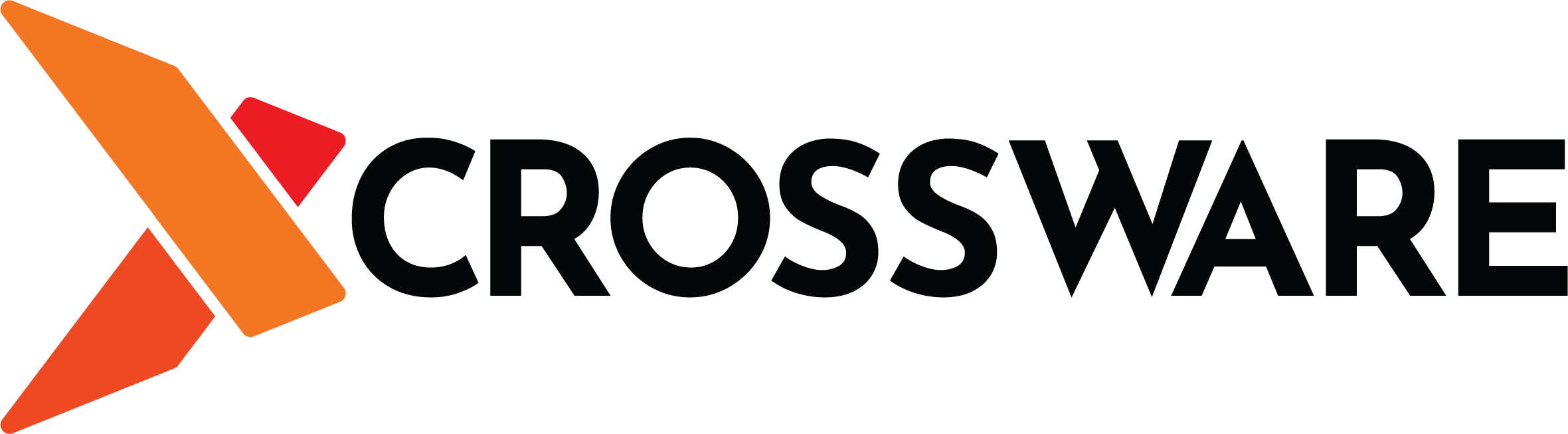Microsoft introduced Exchange server 2013 as an upgraded version of Exchange 2010 with some vastly improved features that makes communication easier. This new architecture of Exchange means that many organisations are moving from Exchange 2010 to 2013. This article will help you with the migration.
1) Exchange 2010 to 2013 (Coexistence)
In Coexistence there will be a span of time when both Exchange 2010 and Exchange 2013 will reside in the organisation. However, migration is not as easy as it seems, you need to have experience with Exchange for carrying out the process. Also, you must know how the DNS configuration is done as this is the only way that helps in Exchange 2010 to 2013 Migration. But if you have no idea about DNS configuration there’s no need to worry. I will provide you another way for performing the migration in this blog.
2) Export the Exchange 2010 Mailboxes to PST and then Import PST to Exchange 2013
Users can use the PowerShell tool, a free solution by Microsoft to Export the Mailboxes to PST file format. Just follow the commands given below.
Step 1: Add the Snap-ins required in PowerShell to export the Exchange 2010 mailboxes to PST format using the Add-PSSnapin command:
Add-PSSnapin Microsoft.Exchange.Management.Powershell.e2010
Step 2: Create a new folder in which you want to save the resultant PST files, then open properties of the folder by right clicking on it and click on the Share button.
Step 3: From the drop down menu, select Everyone and click on the Share button
Step 4: Copy the resultant path of the folder and save it somewhere in the file as this path will be used to export the EDB mailboxes to PST
Step 5: New-MailboxeExportRequest command is used to convert EDB mailboxes to PowerShell
i). If you want to Export specific mailboxes to PowerShell then Run the command:
New-MailboxExportRequest –Mailbox Joe –FilePath \\win8\newpstfile\joe.pst
Here Joe is the name of the mailbox, win8 is the server name, newpstfile is the folder that was shared previously and joe.pst is the name of your resultant PST file.
ii). If you want to Export complete data of EDB mailboxes to PST then run the command:
Get-Mailbox –Database mailboxdatabase.edb –ResultantSize Unlimited | Export-Mailbox – FilePath –FilePath \\win8\newpstfile\mailboxdatabase.pst
Here mailboxdatabase.edb is the name of your EDB file and mailboxdatabase.pst is the name of your resultant PST file.
This command will only work if your EDB file is healthy and mounted on the Exchange Server. If there are any corruption issues in EDB, you can use an alternate solution to recover and convert EDB Mailboxes to PST format.
After Converting the EDB mailboxes to PST ,now its time to import them to Exchange 2013. For that, run the command given below:
New-MailboxImportRequest -Mailbox joeprior -FilePath \\win8\newpstfile\joe.pst -TargetRootFolder “migrated data” -IncludeFolders “#Inbox#”
Here joeprior is the name of mailbox of Exchange 2013 in which you want to migrate the Exchange database, migrate data is the new folder in which the data will be imported.
That it! By using these simple commands you can easily migrate the mailboxes from Exchange 2010 to 2013.
Conclusion:
In this article, I have explained the easiest way of migrating the EDB mailboxes from Exchange 2010 to 2013. I hope this article was helpful for you. If you have any questions or any other experiences with migrating from Exchange 2010 to 2013, please comment below.
Guest post by Joe Prior. Joe has spent his valuable time & efforts researching important concepts of Exchange recovery & migration. He is currently doing research in performing the Exchange Migration in an efficient and effective manner.